Facebook Ads Manager is a powerful tool for managing advertising campaigns on social media. In the context of digital marketing, the Facebook Business Suite platform is used for setting up ads, optimizing campaigns, increasing audience engagement, and boosting conversions. If you're wondering how to find Facebook Ads Manager, the answer is simple: just log into the FBS Ads Manager interface.
Facebook Ads Manager offers flexible options for targeting, ad testing (A/B testing), and analyzing ad performance using metrics such as CTR, CPC, CPA, and ROI.
With Facebook Pixel, you can track performance metrics and achieve high conversion optimization.
How to use Ads Manager effectively? This article provides details.
How does Facebook Ads Manager work?
What is a Facebook Advertising Account? Ads Manager is a tool that helps you create, manage, and analyze advertising campaigns on Facebook, Instagram, Messenger, and Audience Network platforms. Let's take a closer look at the key features of Facebook Ads Manager.
Managing advertising campaigns on Facebook, Instagram, Messenger
Using Facebook Ads Manager, you can create and launch ads across multiple placements simultaneously. This simplifies the process since all settings and analytics are centralized in one place.
In the ad account, you can choose where your creatives will appear:
This enables effective management of audience reach and engagement across various channels.
Flexible settings for targeting, analytics, and ad formats
FBS Ads Manager offers detailed targeting settings, allowing you to show ads to the most interested audience. Main targeting parameters:
➤ Demographic characteristics — age, gender, marital status, education.
➤ Geographic targeting — countries, regions, cities, or a specific radius around a certain point.
➤ Interests and behavior — analysis of user activity on Facebook and beyond.
➤ Lookalike Audience — finding users similar to existing customers.
➤ Retargeting — bringing back users who have already interacted with the brand.
Additionally, Facebook Ads Manager has an integrated analytics system that allows you to track CTR, CPC, CPA, ROI, and other key metrics. This helps optimize conversions, lower cost-per-click, and increase engagement.
Automation of advertising processes
With the automation tools in Facebook Ads Manager, you can schedule and manage campaigns efficiently. The key functions of Facebook Ads include:
✓ Advertising budget optimization;
✓ Bidding strategy;
✓ A/B testing;
✓ Dynamic ads.
Thanks to these tools, you can set up ads and take your campaign efficiency to the next level, reducing customer acquisition costs.
Ads Manager also offers integration with Facebook Pixel, which helps analyze user behavior on the website and test ads based on the data received.
Thus, Facebook Ads Manager is not just an advertising account, but a PPC management system that lets you manage advertising in social media, track the quality indicator, test different ad formats, as well as achieve high conversion optimization.
Key features of Facebook Ads Manager
Facebook Ads Manager offers a wide range of tools for creating, managing, and optimizing ads:
With flexible settings and built-in analytics, you can launch effective campaigns, configure targeting, and control your budget for maximum results.
How to create an ad campaign in Facebook Ads Manager?
Launching an ad involves a step-by-step process that includes setting up an account, choosing goals, audiences, and creatives. Let's examine each step more closely.
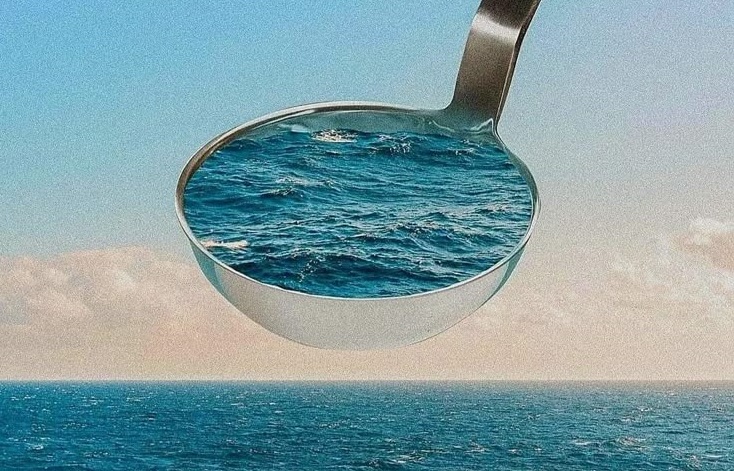
Step 1: Creating an ad account and setting up payment information
Where is Facebook Ads Manager located? To get started, you need to log into your Facebook Ads Manager using your account and create a new ad profile by adding your payment details. Without this, you won't be able to activate ads or manage your budget.
Step 2: Choosing the campaign objective
In the campaign creation section, you'll see various objectives to choose from:
Selecting the right objective is crucial as it will impact your company's marketing strategy.
Step 3: Defining the target audience
At this stage, Ads Manager allows you to set targeting based on:
✓ Geolocation (country, region, city);
✓ Demographic characteristics (age, gender);
✓ Interests and user behavior;
✓ Lookalike Audience — finding a similar audience;
✓ Retargeting — re-engaging with website visitors and social media users.
These settings help show ads to those users who are most likely to be interested in the offer.
Step 4: Choosing ad placements
Facebook Ads offers several placement options:
➤ Facebook, Instagram, Messenger, Audience Network;
➤ Stories, news feed, video ads, placements in Instagram Ads.
You can choose automatic placements or manually customize them based on your preferences.
Step 5: Setting budget and bidding strategy
It’s important to choose:
A well-configured budget and bidding strategy promotes efficient distribution of advertising costs and optimizes revenues.
Step 6: Developing an advertising creative
Creating attractive content is the key to high engagement and CTR. Available formats include:
✓ Image and video ads;
✓ Carousel: multiple images or videos;
✓ Collection Ads: dynamic ads for e-commerce stores.
It’s important to test different creatives and find the best option.
Step 7: Launching a campaign and monitoring results
After launching, you need to regularly analyze how advertising works. Analytics helps to adjust settings and increase audience reach.
Types of advertising in Facebook Ads Manager
Before using Ads Manager, you should understand its structure and capabilities. Pay attention to the available formats.
Images and videos – standard advertising formats
Regular banners and video ads remain the most popular formats on business pages. They appear in the News Feed on Facebook, Instagram, Messenger, and Audience Network. Using Facebook Pixel helps track the performance of these formats.
Carousels – multiple images or videos in one ad
Carousel Ads format allows users to upload up to 10 images or videos, each with its own link. This format is perfect for e-commerce ads, where you can showcase different products.
Collection Ads – dynamic ads for e-commerce
Collection Ads combine a video or image with a selection of products. When clicked, an Instant Experience opens, where the user can learn more about the products. This format works great with retargeting and helps increase ROI and optimize conversions.
Lead Ads – advertisements for collecting contact information
Lead Ads format is designed to collect applications without leaving Facebook. It’s ideal for B2B businesses and online services where obtaining leads is crucial.
Stories Ads – fast and native advertisements on Instagram Ads and Facebook
Stories Ads format – full-screen ads that appear in Instagram Stories and Facebook Stories. Reaches mobile audiences, ensuring high CTR.
Choosing the right format in Facebook Ads Manager helps to engage the target audience more efficiently and boost conversions!
Setting up targeting in Facebook Ads Manager
Targeting helps to define the exact audience your ads will reach. Main parameters:
Proper targeting setup reduces CPA, increases ROI, and optimizes advertising budget for profitable outcomes.
Budget and bidding strategies
Ads Manager provides flexible advertising budget management tools that allow you to spend funds efficiently and achieve high conversions. Available options:
➤ Daily and total budget – setting a spending limit per day or for the entire campaign.
➤ Automatic and manual bidding – choosing between algorithmic optimization or manual management based on the CPA model.
➤ Cost optimization through ad analytics – using Facebook Pixel data and quality score to increase ROI.
A well-planned bidding strategy in Facebook Ads Manager helps to reduce CPC, increase CTR, and achieve better results in social media marketing.
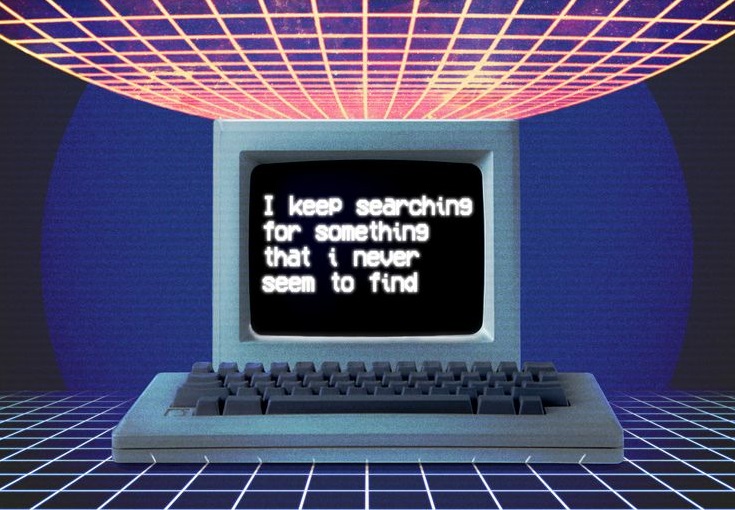
Analytics and measuring ad performance
The effectiveness of ad campaigns in Facebook Ads Manager is assessed using key metrics that help measure the effectiveness of advertisements and optimize costs. Key indicators:
➤ CTR – the percentage of users who clicked on the ad. A high CTR indicates a high-quality ad creative and accurate targeting.
➤ CPA – the cost of a target action (lead, purchase, subscription). The lower the CPA, the more effective the campaign.
➤ CPC – the cost per click. It's important to monitor CPC to avoid overpaying for audience engagement.
➤ ROI – return on investment. Determines how profitable the advertising campaign is on Facebook Ads.
Analytics helps to adjust bidding strategies, test different ad formats, and find the most effective Lookalike Audiences to increase conversions.
Mistakes when using Facebook Ads Manager
Mistakes in setting up ad campaigns can lead to a lower CTR, higher CPA, and inefficient budget spending. The most common issues include:
✓ Targeting errors: Incorrect audience selection can lead to wasted ad spend and low engagement.
✓ Wrong campaign goals: Choosing the wrong objectives can result in ineffective ads and poor results.
✓ Lack of ad creative testing: Not testing different versions of ads can prevent identifying the most effective creatives.
✓ Ignoring analytics and reports: Failing to analyze campaign data prevents optimization and can lead to missed opportunities for improvement.
To avoid mistakes, it’s important to regularly test your ads and analyze data from Facebook Pixel.
Facebook Ads Manager is a powerful tool for creating and managing advertising campaigns. It allows you to set up targeting, analyze results, and optimize budgets. If you need SEO promotion, ad setup, and effective PPC campaign management, contact Seomarket – we’ll help take your business to the next level!




