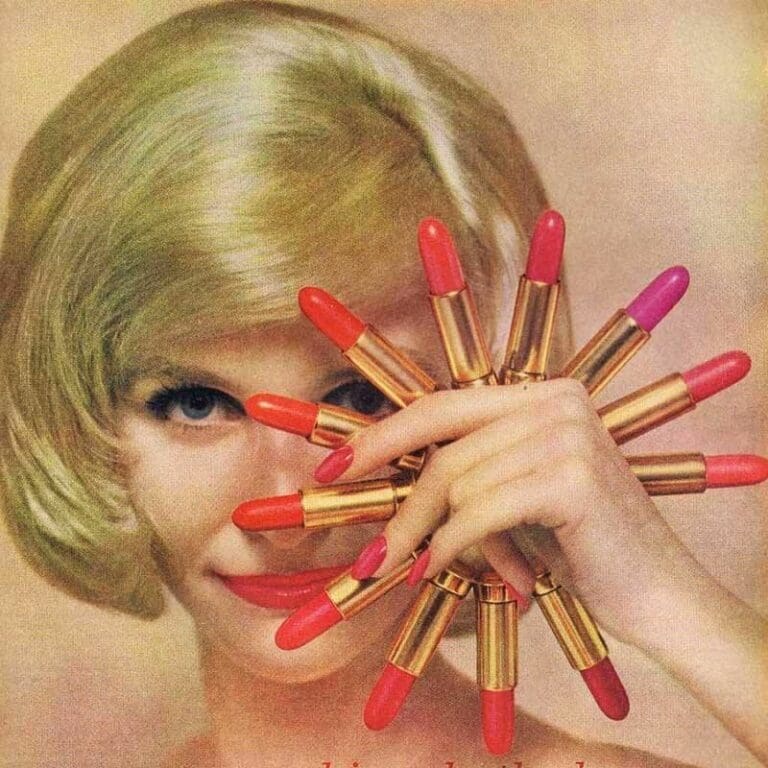Google Search Console is a free service from Google that allows you to receive information about how a website is represented in Google search results. It provides valuable data on URL indexing, site visibility, and also allows you to identify and fix issues affecting search results.
Who finds GSC useful? SEO specialists, webmasters, and business owners can use the service to improve SEO optimization and the technical state of websites. It helps analyze keywords, identify 404 errors, and monitor the correctness of internal links.
More details: https://search.google.com/search-console/about
Main advantages of GSC
Key priorities include:
➤ Monitoring of indexing and technical errors. Search Console helps determine which pages of a website are indexed and which are not. The reports show the reasons for problems—crawl errors, duplicates, robots.txt blocks, and much more. This is one of the most convenient tools for monitoring the technical state of a website in search.
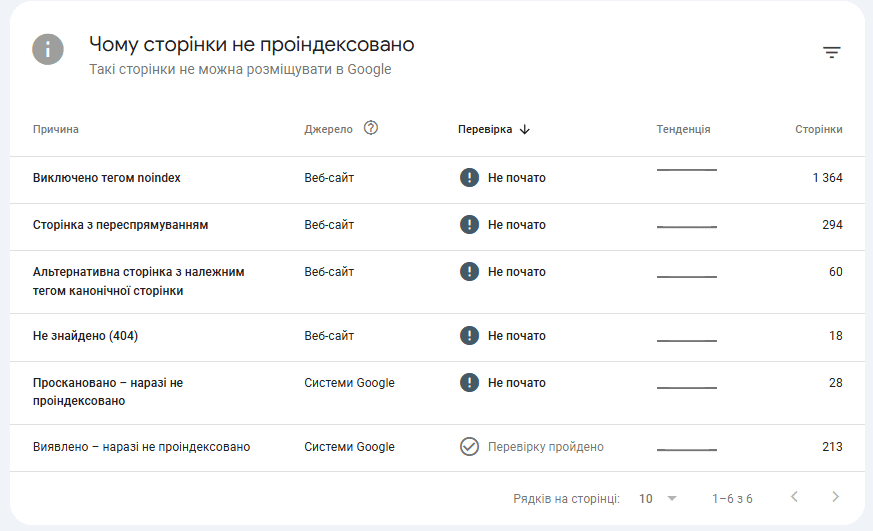
➤ Core web vitals and user experience metrics.
GSC shows how quickly pages load, how stable they are, and how responsive they feel. The main metrics are LCP, CLS, and INP (a new metric that replaced FID). This data helps improve the website’s usability for real users.

➤ Structured data analysis (Rich Results).
The tool shows which rich elements Google detects on your site — FAQ, Product, breadcrumbs, and others. It also highlights markup errors that may prevent these elements from appearing in search results.
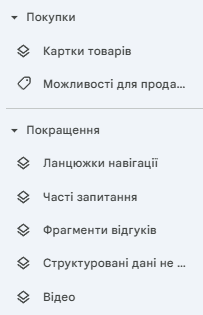
➤ “Performance” report.
The Performance section allows you to see which search queries users use to find your site, which pages drive traffic, and from which countries and devices visitors come. This helps better understand what actually works in SEO.
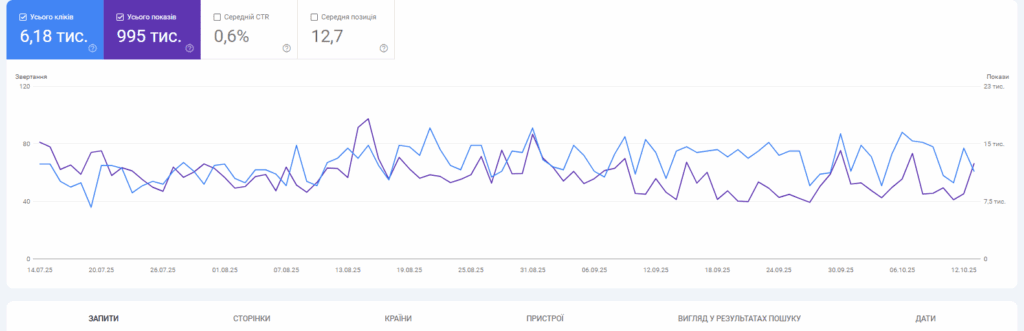
➤ Integration with Google Analytics 4.
Search Console can be linked to GA4 to analyze search queries and traffic within a single ecosystem. This makes it easier to see the complete picture of user behavior — from a search click to conversion.
➤ Notifications of issues and recommendations.
If Google detects serious errors — for example, problems with indexing or page accessibility — you receive notifications directly in the dashboard as well as via email. This allows for quick responses and helps keep the site in good order.
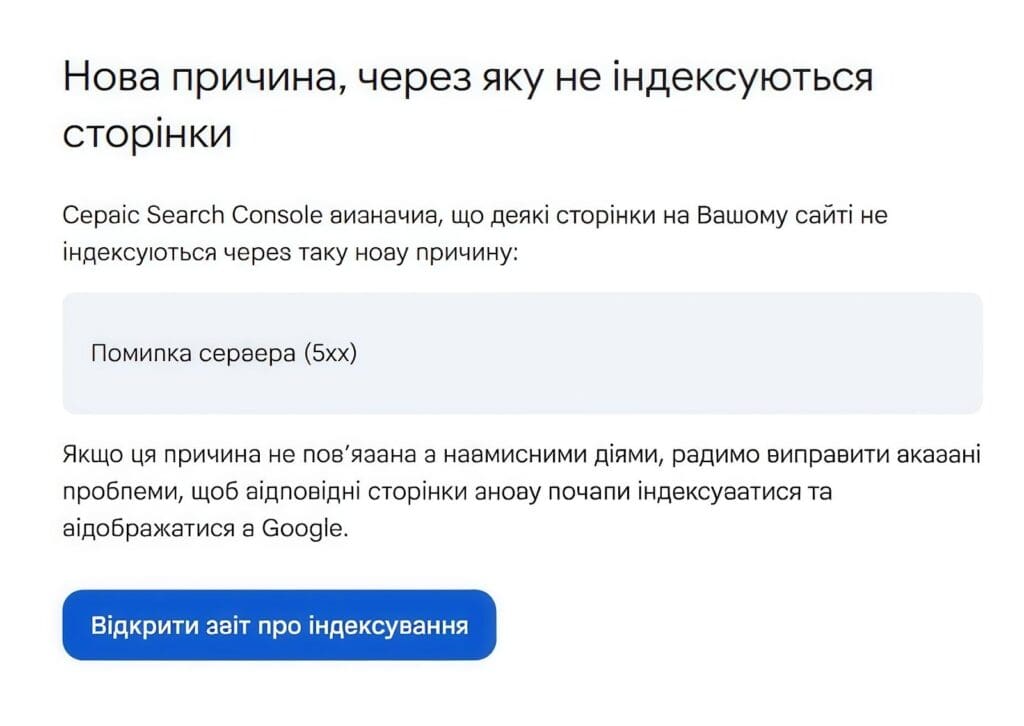
Preparation before adding a site
Before adding a site to the service, it is important to complete several steps:
➤ Check domain access — make sure you have the rights to manage the website.
➤ Determine the primary version of the site. Choose which version will be primary — with or without www, HTTPS or HTTP — and set up redirects.
➤ Verify technical settings. Ensure the site is accessible to bots, there are no unnecessary noindex tags, and the server responds with a 200 code on main pages.
Step-by-step guide: how to add a site to search console
Adding a site to the service is an important step for monitoring its visibility in search. The tool tracks page indexing by analyzing queries and detecting errors. Follow this step-by-step guide to quickly set up GSC and start using it.
Step 1: Logging into GSC
Go to GSC and sign in with your Google account. Make sure you use the same account linked to Google Analytics or Google Tag Manager to simplify the process of verifying site ownership.
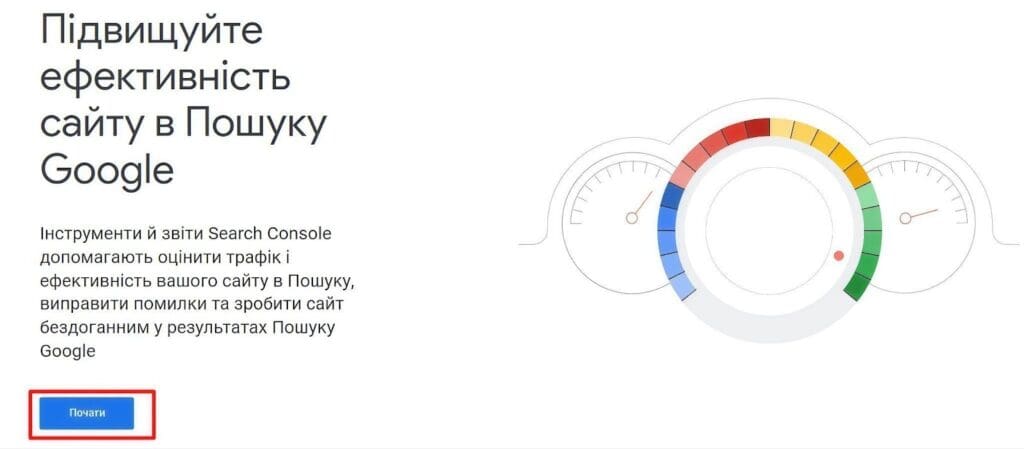
Step 2: Choose the property type
After logging into GSC, you need to select the type of resource to track.
➤ Domain Property — tracks all subdomains and protocols.
➤ URL-prefix Property — tracks only the specified version of the website.
If your site is accessible through different URL versions, it is recommended to choose the domain property. This will help analyze traffic for all pages and subdomains in one interface of the service.
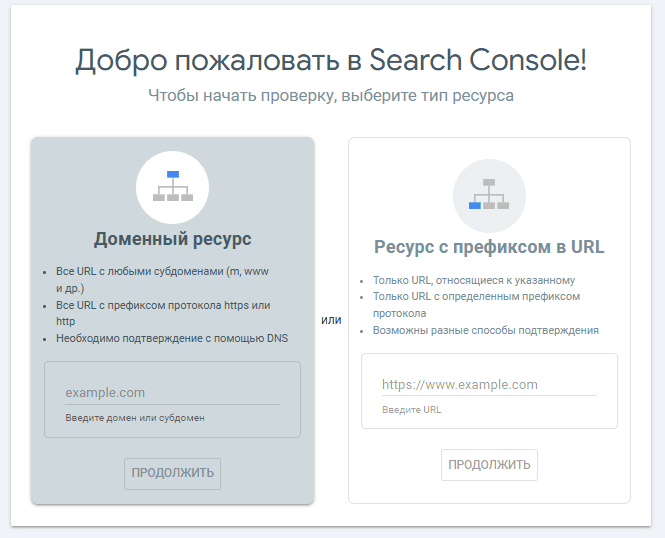
Step 3: Verify ownership
To use all the features of Google, you must verify ownership of the site. Without this, the service will not be able to provide data on indexing and errors. There are several methods for verification through:
➤ DNS record (recommended for Domain Property): copy the TXT record and add it to the DNS records at your hosting provider (GoDaddy, Cloudflare, Namecheap, etc.). Confirm the addition in Google Search Console.
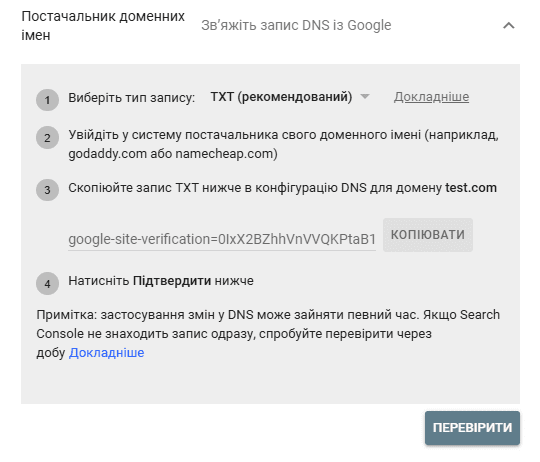
➤ HTML file (for URL-prefix property): download the HTML file and upload it to the root directory of your website. Check the file’s accessibility through your browser.

➤ HTML tag (for URL-prefix property): copy the meta tag generated in Google Search Console and insert it into the section of your website’s main page.
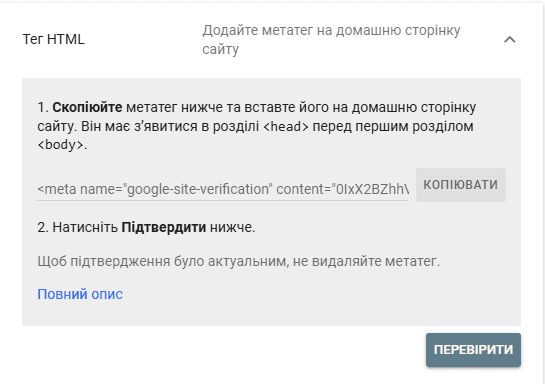
Check the presence of the tag in the page’s source code through your browser and confirm its addition in Google Search Console.
➤ Google Analytics — suitable if GA is already installed on the site.
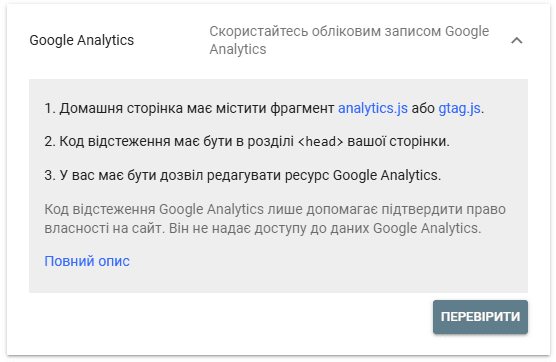
➤ Google Tag Manager — if the GTM code is installed, verification is possible through Google Search Console via Tag Manager.
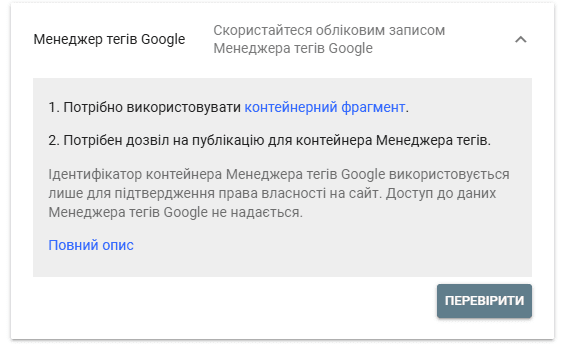
The chosen method should correspond to your hosting capabilities and level of access to the site. After successful verification, the service will begin collecting data about pages, search traffic, and indexing errors.
Step 4: Adding sitemap.xml
To help the service find and index pages faster, it is important to add a sitemap.xml. This file helps search engines understand the site structure and account for all important URLs. Without it, some pages may remain unindexed, which can negatively affect search results. You need to:
➤ Generate the sitemap.xml file using Yoast SEO, Screaming Frog, or XML-Sitemaps.
➤ Submit the sitemap in the “Sitemaps” section of Google Search Console.
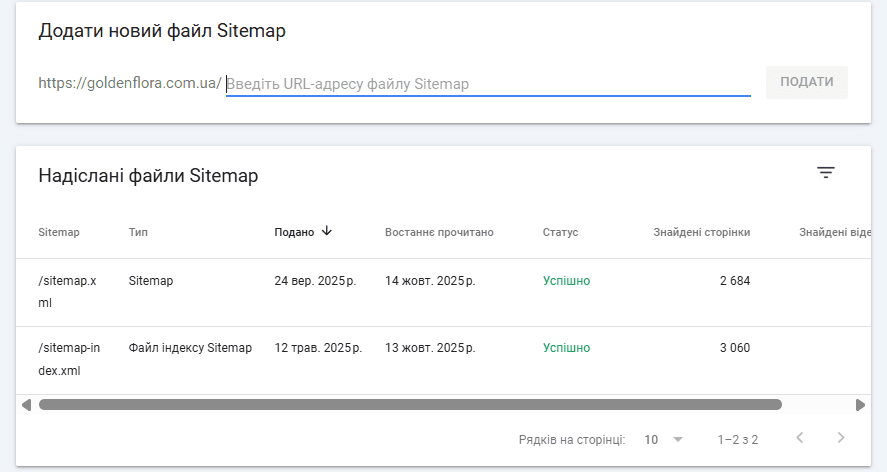
After adding the sitemap.xml, check its status in the service. If the file is uploaded correctly, the system will start using it to improve indexing and SEO optimization of the pages.
Step 5: Checking Page Indexing
Once you’ve added the site to GSC and configured the basic settings, it’s important to check the indexing of the pages:
➤ Use the URL Inspection tool to ensure that pages are properly indexed by search engines.
➤ Request accelerated indexing for new pages to speed up the appearance of your content in search results.
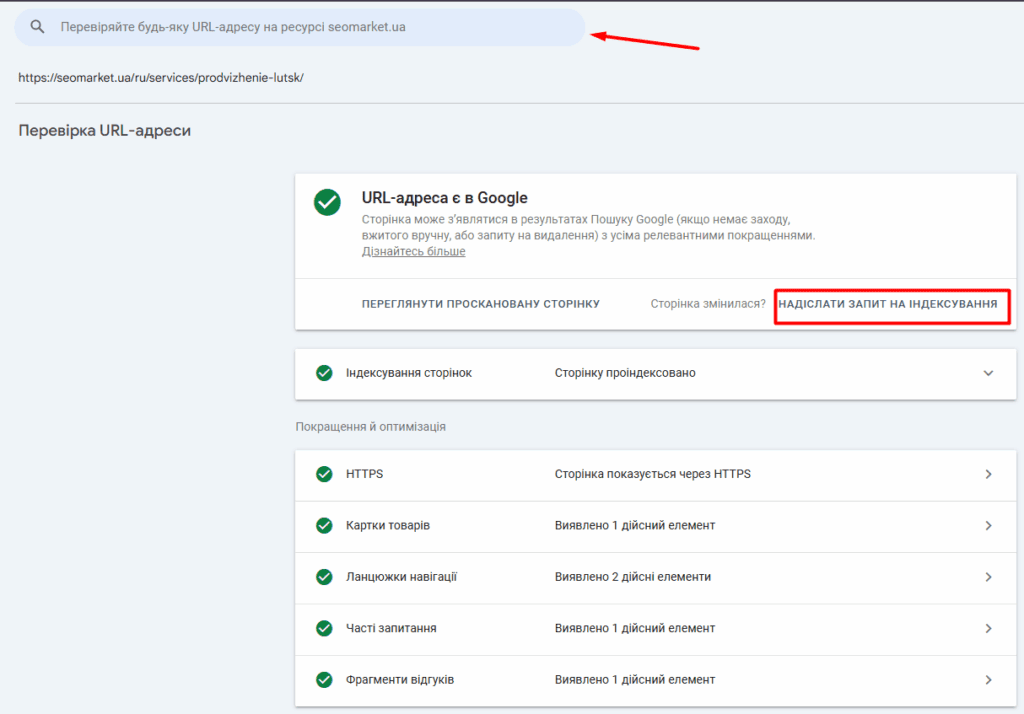
This will help your site appear faster in search results, which is especially important for new pages and articles.
Using Progressive Web App (PWA) technologies improves page loading speed and overall site usability, which positively affects user experience and can indirectly contribute to better ranking.
How to Set Up Google Search Console for Better SEO Optimization
UX factors play an important role in SEO, as search engines take into account the ease of user interaction with the site. It is also important to optimize mobile usability to ensure comfortable access to the resource on mobile devices.
To increase your site’s visibility, use the following tools and practices:
➤ Analyze the GSC report to identify indexing and site coverage issues.
➤ Monitor and fix 404 errors to prevent traffic loss.
➤ Track Core Web Vitals to improve Page Experience and speed up page loading.
➤ Optimize external and internal links to enhance navigation and SEO.
➤ Set up canonical URLs and hreflang tags for multilingual sites to avoid content duplication.
➤ Use structured data (JSON-LD) to generate rich results and improve visibility in featured snippets.
Proper configuration and regular data analysis in Google Search Console help improve SEO, accelerate the discovery of new pages, and enhance the overall visibility of your site in search results.
Errors when adding a site to GSC and their solutions
How to connect Google Search Console correctly? When adding a site to the Google service, various errors may occur that need to be fixed promptly for effective indexing and monitoring. Let’s consider the most common errors and ways to resolve them.
Verification Error – Incorrect DNS Record or HTML File Added
If you encounter a problem verifying your site in Google Search Console, it may be related to an incorrectly added DNS record or HTML file used to confirm ownership of the site.
Make sure that you have correctly configured the TXT record in your domain management panel or uploaded the HTML file to the root directory of your site. Check the syntax and file path to ensure that Googlebot can successfully verify ownership of the resource.
A verification error does not affect the site’s overall indexing but prevents it from being added to Search Console and from accessing analytical data.
Site Not Indexing – Check robots.txt, noindex Meta Tag, and Sitemap.xml
If your site is not being indexed, check several possible causes:
➤ robots.txt — переконайтеся, що у файлі немає заборон (Disallow) для важливих розділів. ➤ noindex — перевірте, щоб на сторінках, які повинні брати участь у пошуку, не було метатега <meta name="robots" content="noindex">. ➤ sitemap.xml — переконайтеся, що карта сайту доступна, містить актуальні URL і вказана у файлі robots.txt.
It is also recommended to check the site for technical errors and correct markup. Clean code and the absence of critical errors help search engines better understand the page structure and increase indexing stability.
Alternative tools for webmasters
In addition to Google Search Console, there are several other useful services that help analyze and improve a website’s technical condition:
Using these tools together with Google Search Console allows you to cover more aspects of technical SEO, monitor the site’s condition, and identify bottlenecks that affect its visibility in search results.
Professional use of Google Search Console helps speed up indexing and increase the effectiveness of SEO promotion.